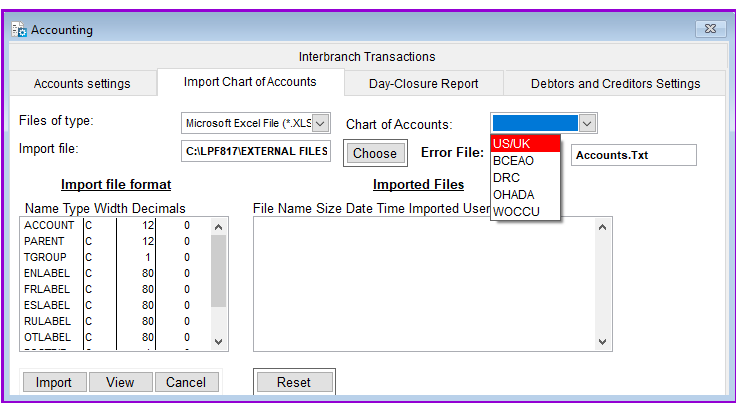
This feature allows you to import your Charts of Accounts from other applications into Loan Performer. However you will have to arrange your data in an excel file format before importing can be done on Loan Performer.
How to Import the Chart of Accounts
To import the Chart of Accounts you go to System/Configurations/Accounting/Import Chart of Accounts and a screen like the one below shows up.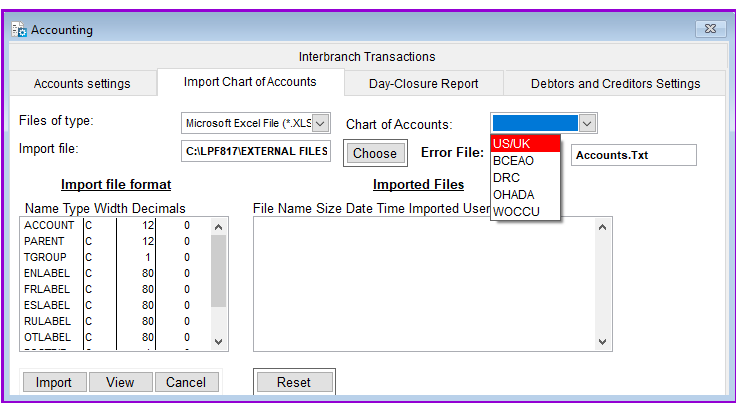
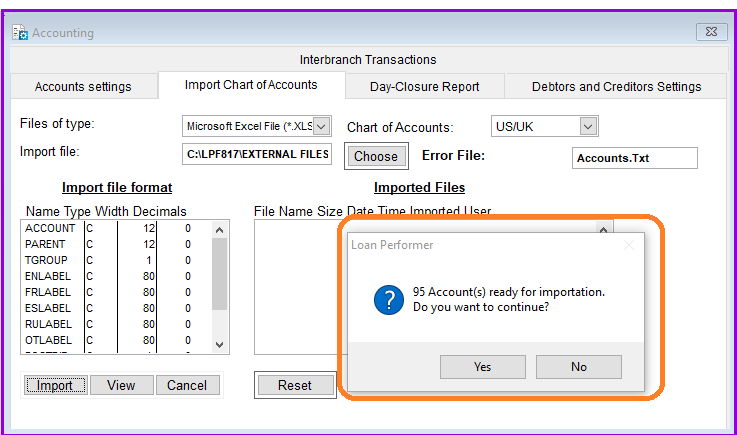
The following validations will be performed on the importation data:
The Nº 1 Software for Microfinance